Just like it happens with the file manager for iPhone 6 you can easily manage files on iPhone 7. Apple presented several new phones in 2016 including iPhone 7, 7 Plus and smaller iPhone SE. The latest generation handsets are running iOS 10 and you should know how to free space when your memory space gets limited by numerous files.
Sure, your might not need any iPhone explorer or file manager for iPhone 7 if you have 256GB storage which is an amazing upgrade offered to both ‘7’ versions this year. Still there are users who went with the 32GB version and might need to deal with the cluttered smartphone.
Of course, the need to quickly find file manager for iPhone without jailbreak was more common with 8GB and 16GB models [like new iPhone SE that offers 16GB of storage]. The Cupertino-based company finally stopped producing such phones as modern customers like to take tons of images, record 4K videos, download numerous iOS 10 apps and games and keep everything on their pocket device. We’ll explain how to manage files on iPhone if you really need to free up some space on your 32GB iPhone 7 or iPhone 7 Plus right here right now.
iOS File Manager No Jailbreak Guide
There are different companies in the market that offer extended memory slots to smartphone owners. Not Apple. The ‘fruit’ giant customers have to deal with their files on their own. We hope that the tips and trick you’ll find below can help with your iPhone file transfer and management.
What is the simplest way to keep a track of your files? Firstly, you should decide if you need iPhone file manager Mac or Windows version. Both exist. Secondly, you can perform some actions and free up space on the smartphone.
You know that even if you have big storage capacity you cannot store everything you enjoy on one device. There are too much data these days so you definitely need good file manager for iPhone 7 or 7 Plus.
How to Manage Files on iPhone
There are so many various files on the iDevices, including songs, images, videos, movies, presentations etc. If you can’t find a perfect iPhone file manager app you can manually help yourself and remove or delete what you don’t need every day.
• iCloud Storage Tips
Any Apple fan can use iCloud for storing all the files. It doesn’t matter if you have iPhone, iPad, Mac or other ‘fruit’ gadget – use iCloud storage and your iCloud account to backup all the data and store ‘excess’ number of files. This particular program can be used for your documents, video files, tunes, songs, other audio files and anything else you want to keep.
Remember to delete old backups if you have newer ones saved. Also get rid of your old messages, emails and other files you don’t really need.
• Extra Folders and iOS 10 Files
Be strategic and don’t keep the old files that are unnecessary. Remove the folders and all the files as soon as they are not needed. It does take some time however if you save them all you will have to spend even more time while deleting everything at the same time.
• Erase Backups
There are many multimedia and backup files that could ‘eat up’ too much of space on your handset. You should backup everything you wish to erase before you delete any files. Some programs get repeated files so check on your WatsApps and similar tools to make sure nothing is doubled.
• Dropbox
There is another file manager for iPhone without jailbreak. Do you remember the Dropbox? It’s a great manager for your iOS 10 documents, music, videos. The basic program offers 2GB of space but you can easily eatend it to 1TB [not for free though].
• Old Messages
Remove all messages that are old. These could be promotions, product ads, unnecessary messages, iOS 10 spam. This way you can organize free space for important documents, photos and other files.
All the actions require your time. But this is the best way to manage your files and stay organized.

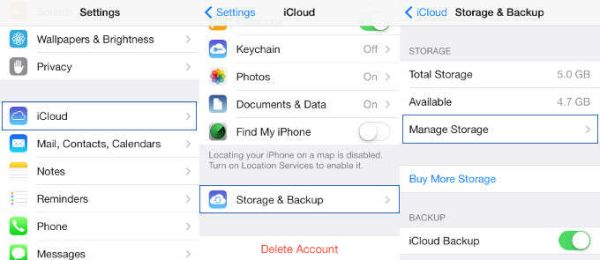
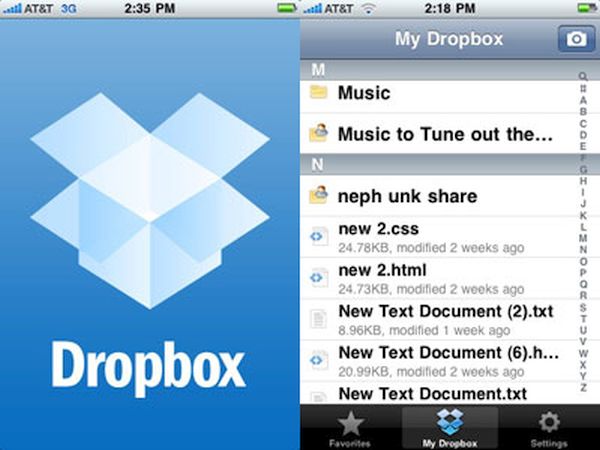
One thought on “Best File Manager Tips for iPhone 7 Without Jailbreak”