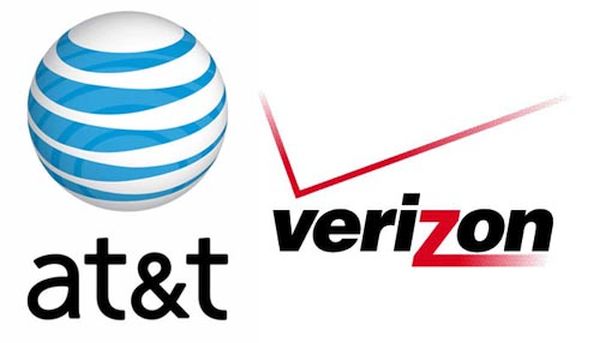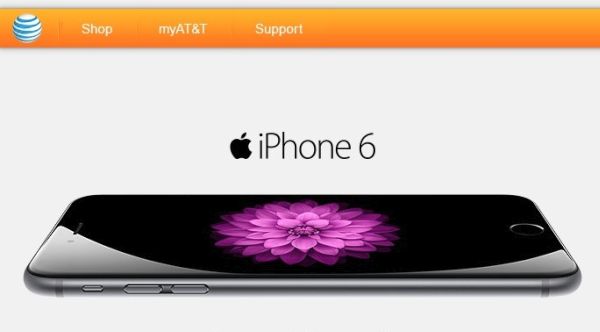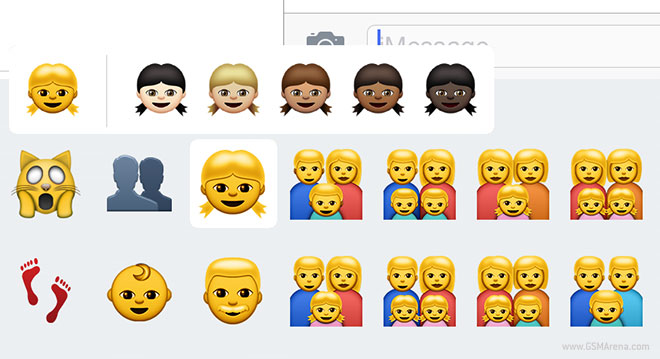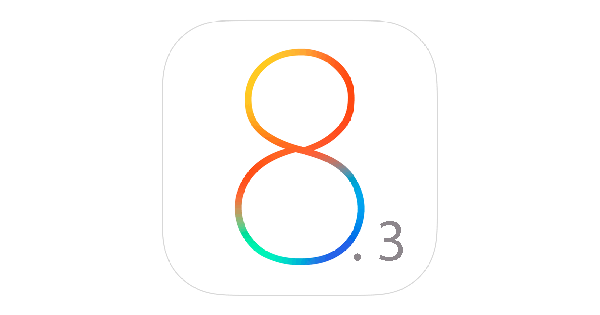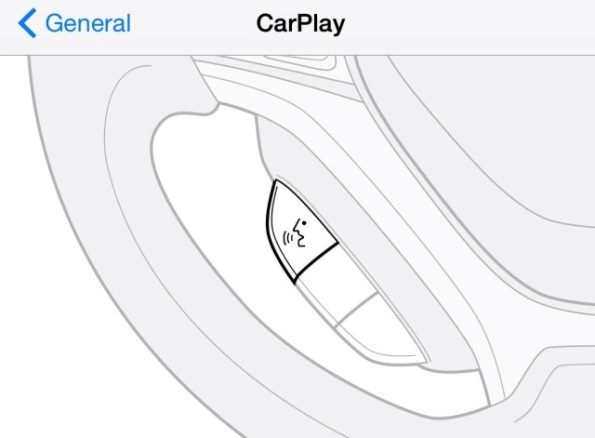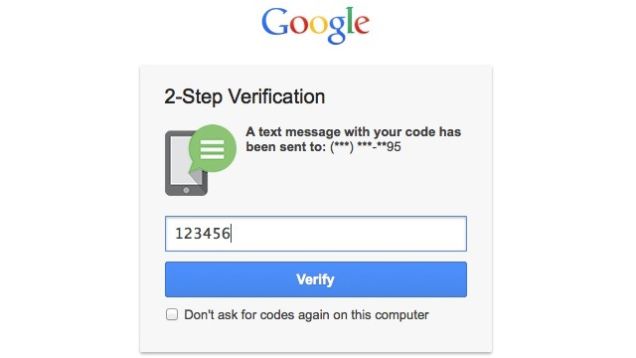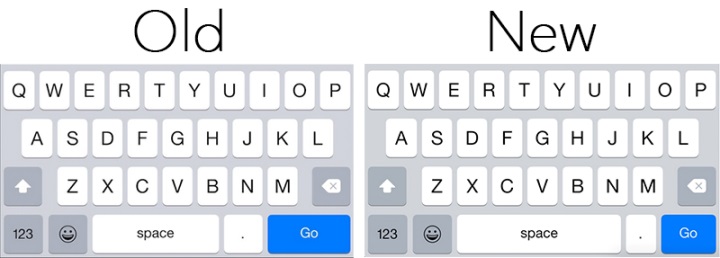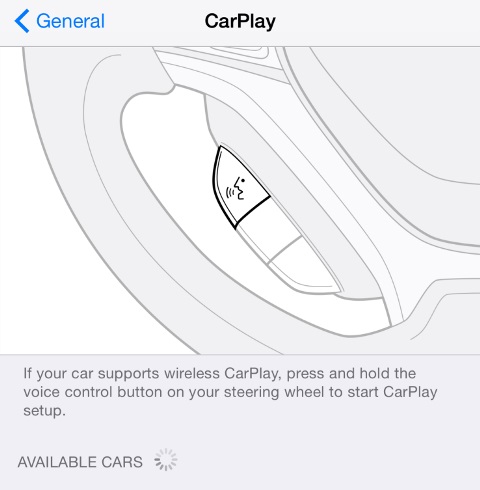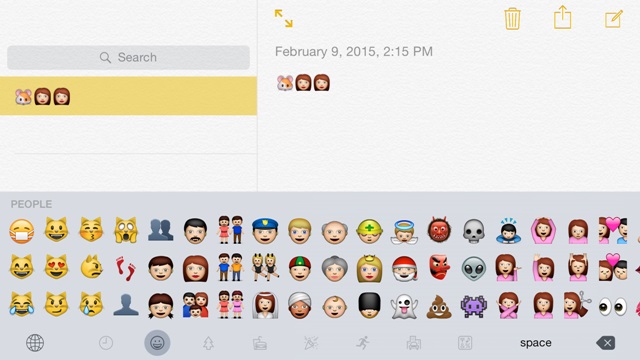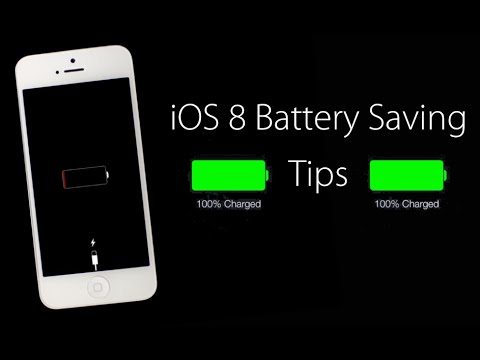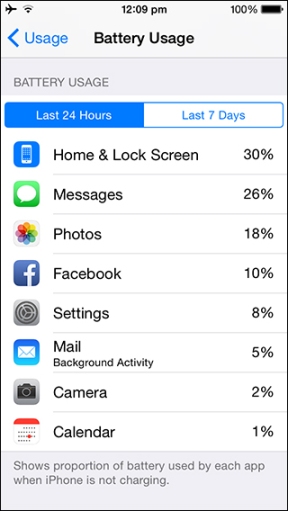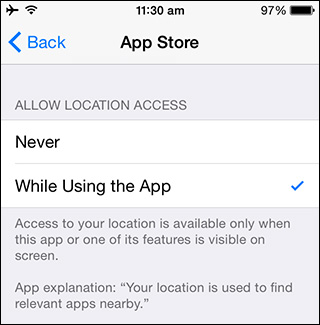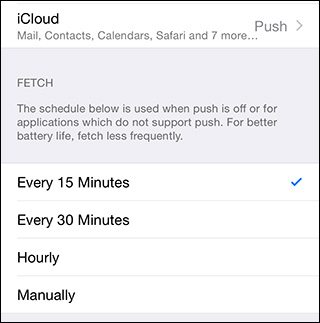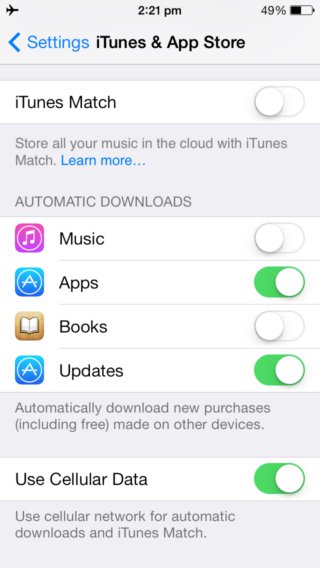Check all iOS 8.2 battery saving tips if you have some issues on your updated iOS 8.2 device. Some of the users have complained that after installing the new update the battery is draining a lot faster.
Although there are many users reported that battery life issues are resolved or better after upgrading their devices to iOS 8.2 version. Battery drain issue is a common problem after every iOS update and it is not a very easy problem to crack, because battery life is based on a user’s usage pattern, which makes it difficult to find the source of the problem.
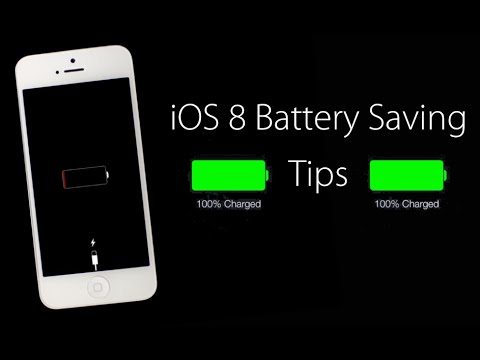
Here are few tips that you could use to extend battery life on your iOS 8.2 device.
First step you must do is to find battery hogs.
Apple gained feature in iOS 8, which gives you a introduction of battery usage by every app. The battery usage shows how much different apps and services used battery energy on your iOS 8.2 iPhone. It doesn’t always so that app that has high percentage battery usage is definitely a battery hog. This app could run in the background downloading/ uploading some content or you could used it a lot.
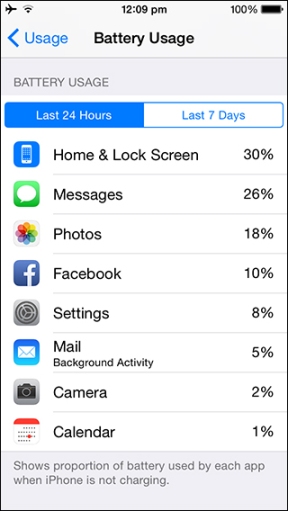 Follow steps to find battery usage:
Follow steps to find battery usage:
Step 1. Open Settings app
Step 2. Click on General option
Step 3. Click on Usage
Step 4. Click on Battery Usage
After that you will see all the apps and internal services that are consuming battery on your iPhone. By default it will show you apps hat consume much battery energy in the last 24 hours, there is also an option to check the battery hogs in the last 7 days.
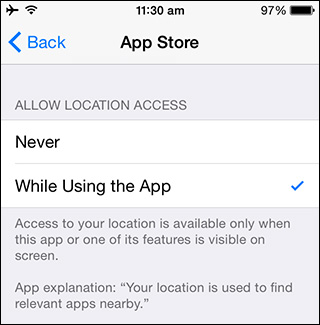
After you found the app that is eats your battery life, use these options to extend your iOS 8.2 iPhone’s battery life, especially if it is third-party app:
- If you can live without the app just delete it.
- Close the app in background that you don’t use.
In iOS 8, Apple gained a new setting in Location Services that is called While Using the App. The app will only use location services when you’re using it, and won’t use the service all the time.
If you by accident disabled location services for an app that needs to use it. Please don’t worry as the app will prompt you to give access to Location Services when you launch it.
Apple has a lot of optimizations for battery consumption to make it minimal.
To disable Background App Refresh:
Step 1. Navigate to Settings
Step 2. Go to General option
Sep 3. Push Background App Refresh and turn it off for apps that don’t need to be updated all the time.
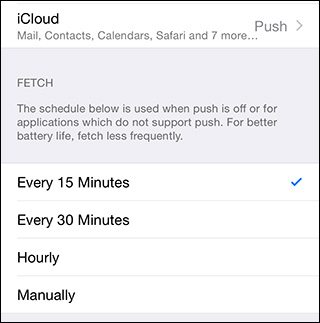
Another tip is to check if the email account has been set as Push, Manual or Fetch. As push email can be a primary cause of battery drain on some iOS 8 devices. Launch the Settings app, and then navigate to Mails, Contacts and Calendars > Fetch New Data. With the Push option ensures you get an instant notification when you get a new email. Try to disable Push email for your email accounts temporarily to see if it improves battery life.
Let’s review some other general tips.
In case a dynamic wallpaper have been set on your OS 8.2 iPhone, and you’re having battery problems, go to Settings, then to Wallpaper, next Choose Wallpaper option where you can navigate to either Stills or your set an picture, as your wallpaper, from your photo library.
You should review the list in Notification Center Widgets and remove the widgets that you don’t want to ensure they don’t consume battery life unnecessarily as some of them could be using Location services. Swipe down from the top edge of the screen to access Notification Center. Then click on the Today tab, scroll down and click on Edit button.
Click on the red – button to erase the widget from the Notification Center.
Disable App Store’s automatic updates by going to Settings, then to iTunes option and App Store. Then scroll down to the Automatic Downloads section and then turn off the “Updates” switch.
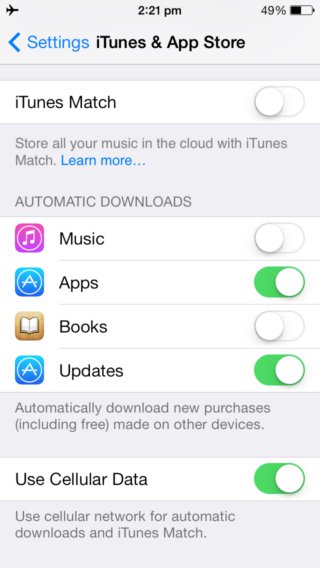
If you use Bluetooth very rare then turn it off going to Settings option, then to General, next to Bluetooth.
If you work or live in place with low or no LTE coverage, then turn off LTE by going to Settings option, then General, next Cellular, then Enable LTE/Enable 4G.
Another battery problem can be connected with receive many push notifications. Please make sure you turn off push for apps that you don’t frequently use by going to Settings , then to Notifications , next Scroll down to the Include section to view the apps list and tap on one to turn notifications off.
You can also try to disable unwanted indexing in Spotlight search. Navigate to Settings-General-Spotlight Search.
There are some other iOS 8.2 battery saving tips that will help you.
Try to restart/reset your iOS 8.2 iPhone. Hold down the Sleep/Wake button and the Home button at the same time for at least ten seconds, until the Apple logo appears. Also you can try to restore iPhone in iTunes and set it up as a new to reset all settings but first you need to backup your device.
Another tip is reset network settings by clicking Settings, next General, then Reset, next Reset Network Settings.
This will reset all network settings, including passwords, VPN, and APN settings.
Apple also advices users to charge the battery to 100% and then completely running it down. You can do it once per month.
The last tip to solve battery draining issue is to restore iPhone as new. But before start to do it please a backup of your iOS 8.2 iPhone using iCloud or iTunes.