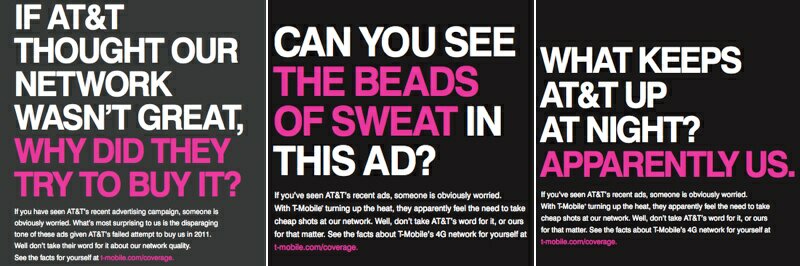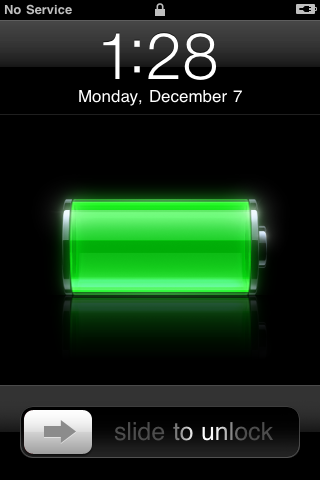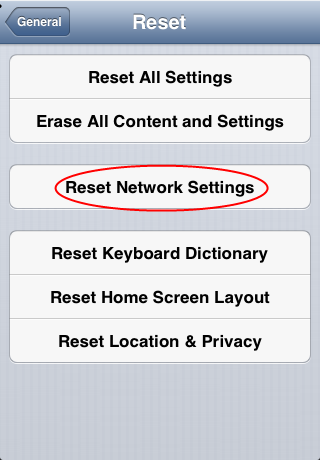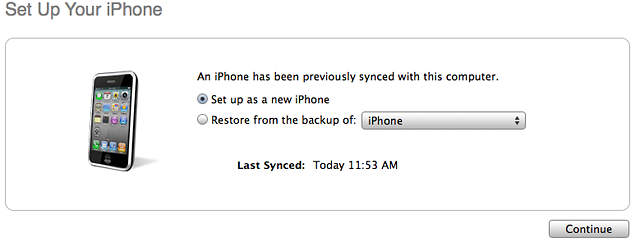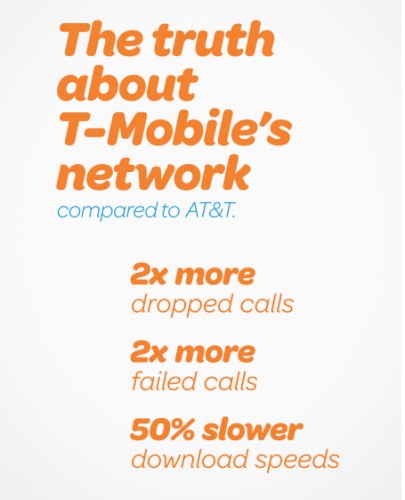If you get No Service on iPhone after factory unlocking you can fix it here. I used info here from different forums, websites and from my own experience and notes from our clients.
You can also see the scheme created to solve the problem as well. But if you need detailed guide keep on reading.
There is a part of our customers who are facing No Service problem on their iPhone, especially 3GS owners with iPad Baseband or after using Ultrasn0w unlock. Also there can be on iPhone No Service after restore or update, activation or deactivation with Redsn0w or SAM tool, even after jailbreak.
As to activation and activation you can read separate guide on how to fix activation problems on iPhone after factory unlock.
The problem is not in unlocking. In other words it is better that your iPhone shows No Service than Invalid Sim card or Sim card is not supported.
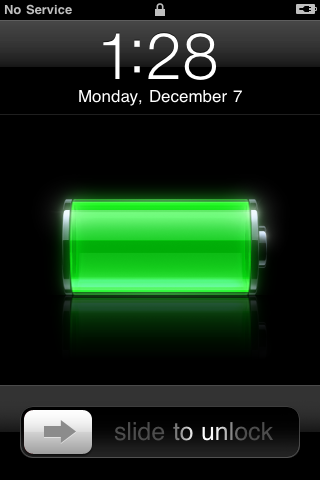
If iPhone is still locked to AT&T it will never accept other Sim. If you see No Service that means that iPhone accepted the Sim and there are can be tons of other reasons but not in unlocking and here I’ll try to describe most of them.
Most Common iPhone No Service Errors and How To Fix Them
1. The easiest method, and I can confirm that it works in most cases, to reset network settings:
- Insert unsupported Sim card, open Settings on iPhone, go to General -> Reset -> Reset Network Settings.
- Also some say you can try to Erase All Content and Settings but before it do a backup and I heard that it could harm your device.
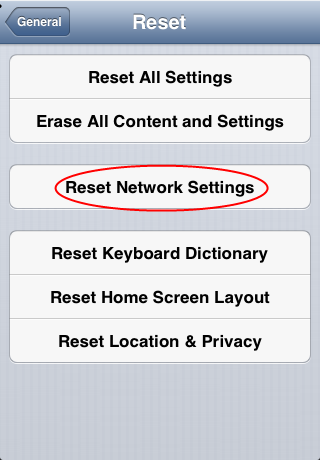
2. In Setting you will see AirPlane mode which you can also use to fix No Service on iPhone as well:
- Insert Sim card and turn on/off Airplane mode several time while it will pick the signal.
3. Also while your iPhone is on, pop the Sim card out and turn off the power. Insert Sim card and turn iPhone On. Or, turn iPhone on, pop up the Sim card, turn iPhone on and insert Sim card. It worked for many.
4. Go to Settings – General – Cellular/Network and turn on Cellular Data, Enable 3G, Data Roaming and wait for the signal. If they already on – turn it off and wait for the signal.
Note: Some say that you need just reboot iPhone holding two buttons and you will get service.
5. No Service iPhone problem can be after activating and deactivating iPhone using just app as SAMPrefs (SAM unlock tool) or Redsn0w. In this case follow steps in method 6.
6. If methods above don’t work to fix No Service on iPhone, you can try the third method which is the best because it works in 90% cases:
1). Insert non-AT&T Sim card in iPhone and connect it to iTunes using USB.
2). When iTunes detects your device perform a backup and after backup just click Restore.
Note: First try just Restore, without holding Shift/Option. Also you can try to restore putting iPhone first into DFU mode.
3). Wait till the program finish restore and you will see two options in iTunes:
- Restore from a backup;
- Set up iPhone as a new phone.
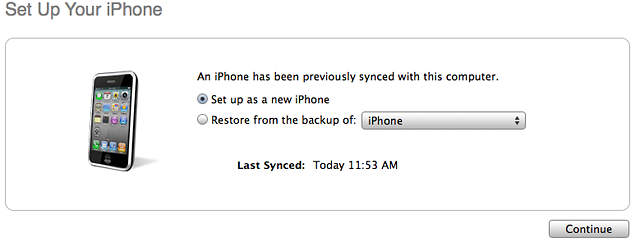
so choose Set up as a new.
4). After installing iPhone as a new you will need to pass activation steps, so do it with non-AT&T Sim card inserted and wait for the Signal.
If nothing, read and perform methods (1,2,3,4) described above.
7. iPad baseband. There are many iPhones 3GS still running iPad baseband (06.15.00) which you or previous user installed on iPhone for Ultrasn0w unlock. That could be the reason of No Service as well.
First check the baseband of your iPhone: Settings – General – About- Modem Firmware and if you see 06.15.00 – this is iPad baseband and you need to downgrade it. You need redsn0w tool for this. Do steps below:
- Download Redsn0w (blog.iphone-dev.org) and run it as Administrator if on Windows.
- Use Redsn0w to enter DFU mode: in redsn0w go to Extras – Just Boot and follow on screen instructions to put the device into DFU mode.
- When your device will successfully enter DFU launch iTunes and restore iPhone in iTunes.
- Enter DFU again.
- Now download the latest iOS version (getios.com).
- In redsn0w go to Extras – Select IPSW and choose the iOS file you downloaded.
- Go back to the main window of redsn0w and click Jailbreak.
- Choose Downgrade from iPad baseband and uncheck Install Cydia and click Next.
That’s it. After the process you will have service and can make calls.
8. Very often when you try to cut the Sim card yourself many do it wrong and iPhone can’t detect the Sim. You better order the Sim of the carrier you want to use on iPhone.
9. Sometimes there is really no service of the carrier you want to use in the area you are. There can be just no coverage. Or the Sim you try to use is not active anymore. In these case you need to contact the carrier.
10. Other reason of No Service on factory unlocked iPhone is the antenna of your device. Yes, it could also be a hardware issue and your iPhone has a bad antenna and it can’t catch the signal. In this case just contact or go to the Apple Store and ask them to check it for you. If it would be antenna they would give you the new iPhone.
That’s it. All this info was found on different forums, blogs and from the own experience of our clients. Just try every of them and read every no service fix very carefully. Also you can always contact Apple care or the carrier of the Sim card you need to use.
And remember, if iPhone got No Service issue it doesn’t mean that it is not unlocked. If device would still be locked it never accept and activate iPhone with other Sim card.