Do you experience any iOS 10 problems with iMessage? It could happen on newer firmware version than iOS 10 because Apple presented iOS 10.1 and 10.2 versions as well. Some iPhone 7 and iPhone 7 Plus owners as well as ‘fruit’ fans with earlier handset models come across an unpleasant iOS 10 messages crash issue.
There is an interesting hack you need to learn about when it comes to solving your problems. In most situations the iOS 10 messages freezing issue comes unexpectedly. You are using your Messages application as always but it suddenly stops responding and your iOS 10 messages not sending. This is not nice since you probably wish to send a text message at anytime to anyone, right?
iOS 10 Problems with iMessage
There could be a malicious SMS you have on your device that crashes it. Even users who have installed iOS 10 ipsw file might face such iOS 10 problems. Have you heard about possible attackers who are able to send you’re a special file that makes iOS 10 messages crash? Well, it is indeed possible.
How does it work? Why iOS 10 messages not delivered are simply your iOS 10 messages not sending [you can always unlink your iPhone number from iMessage]? You can do nothing as soon as you click on the link you received. The bad link makes your app crash however there are tricks you can try to solve this situation.
How to Fix iPhone Message Glitch on iOS 10
So if you see iOS 10 messages crashing bug you need to act. Since you cannot prevent third-party users to send a malicious file that caused new issues with iOS 10 opeating system you need to fix the problem once it appears. Follow the simple step-by-step guide below and you’ll deal with the iOS 10 freezing with your Messages.
Step 1. Take your iPhone and make sure it is updated to the latest version of mobile operating system.
Step 2. Launch Safari browser on your phone.
Step 3. You should visit the following website: https://www.vincedes3.com/save.html as this is what can really help you with your iOS 10 messages not sending because of the crash.
Step 4. The site should open your stock Messages app on your iPhone 7 or other model. Don’t worry. This happens automatically.
Step 5. The link should also redirect you to the new message screen. There will be a pre-written text that says ‘I have just saved your iPhone bro 😉’ and this means that your iOS 10 messages freezing problem is finally fixed.
Step 6. Launch Messages app and you should experience no freezing or crashing issues on it.
There is a different tool you can try. It is possible to crash messages on your friend’s handset. You can do this to test the hack you have learned above and fix their issues as soon as you cause it. Here is how you can crash iPhone using iMessage:
Step 1. Take your iPhone. You need to download one contact file. Do this.
Step 2. Once you visit the link you can upload the contact file. Save it to your Dropbox or iCloud Drive.
Step 3. Now you should text this file through iMessage to your friend. Just let him or her know that you are planning this action. Once your friend reads the text message with malicious file linked to it and click on the link the Messages application will crash at once.
Step 4. Now you can follow the above guide to fix the iOS 10 issue with freezing Messages tool.
Step 5. Fix the bug and save the guide for future use.
There are a lot of iOS 10 issues you’ll have to face this year. Apple is working on future updates and hopefully newer versions will fix the bugs by default letting you solve everything with a simple upgrade.
Keep in eye on what you receive and don’t click the links unless you are 100% sure they are safe. Otherwise you can crash your iPhone or iOS 10 apps and search for quick fixing solutions.
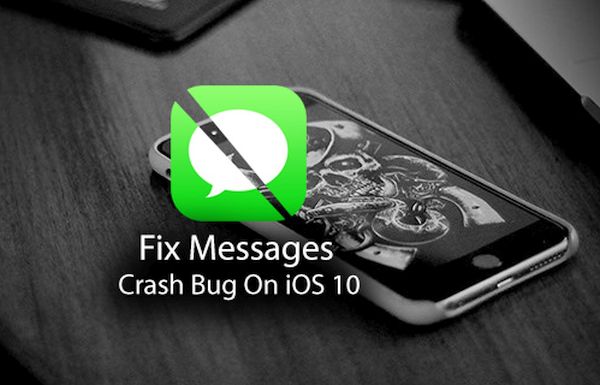

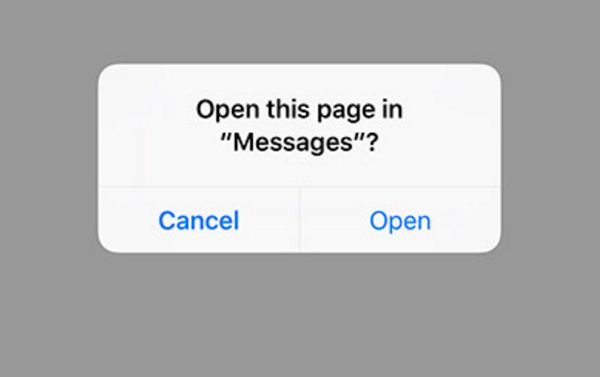
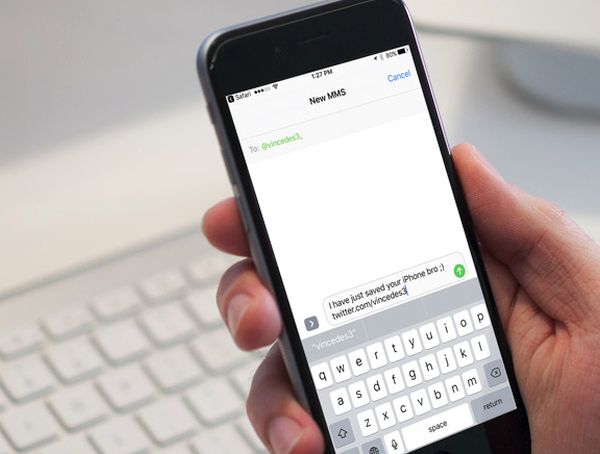
2 thoughts on “How to Fix iOS 10 Message Crashing Problem on iPhone 7 and iPhone 7 Plus”