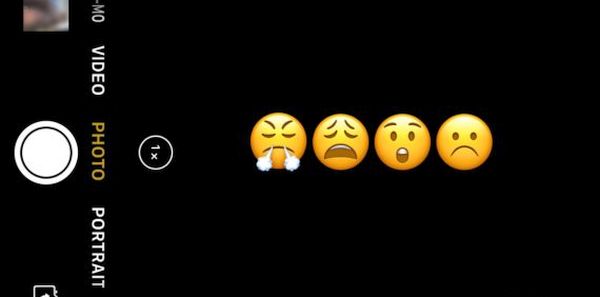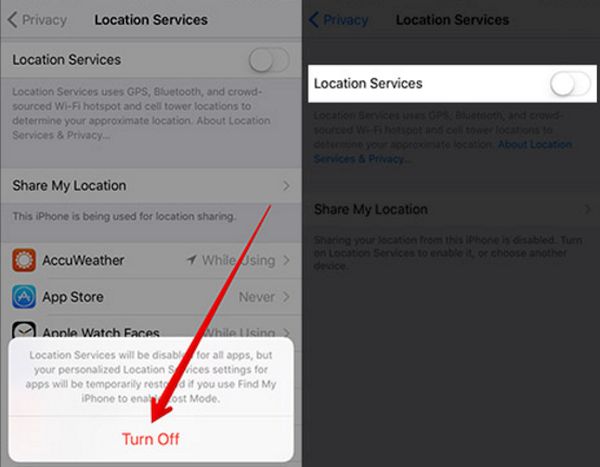It doesn’t matter how new your smartphone is. There could be issues even with the latest iPhone 7 and 7 Plus models not speaking about previous iPhone 6s, 6, 5s and earlier phones. Sometimes the problems are related to software and sometimes you have to deal with hardware bugs. Let’s talk more about possible iPhone 7 camera issues and learn how to fix the issue as soon as you notice it.
iPhone 7 Camera Freeze Bug
This is what can actually happen to you one day. Users report that their iPhone 7 camera suddenly stops responding or completely freezes. This unpleasant situation can occur on both 7 and 7 Plus versions so no models are protected from this problem.
Explore the possible tips and you’ll easily deal with the bug when your iPhone camera is not working when you really need to take a picture, selfie or record a short video.
When iPhone Camera Can Freeze
Sometimes you notice that your iPhone camera freezes when switching to front camera. According to some Apple customers, they noticed the problem when they were trying to capture an impressive moment with their Portrait Mode on iOS 10 firmware.
The issue can happen once in a while, occur once or twice or bother you every day which won’t make you happy. The guide on how to fix iPhone camera freeze problem offers several solutions you can try. Maybe one of the tips will quickly solve your issue. If one trick doesn’t work for you – just follow a different tip and test all the solutions to find the right one for your iDevice. You can also learn how to remove and add widgets using 3D Touch on your handset.
How to Fix Camera Problem on iPhone 7
Tip 1. iOS 10 Update
Sometimes all you have to do is upgrade to the latest available firmware version and all minor bugs will be fixed on their own:
Step 1. Launch Settings on your handset.
Step 2. Choose General menu.
Step 3. Select Software section.
Step 4. If you see an update you should install it. For example, you can update to iOS 10.2 if you are running the first iOS 10 version.
Tip 2. iPhone Reboot
A lot of issues are gone after force reboot. Thus you can try this solution when you experience issues with your iPhone 7 camera:
Step 1. You need to force quit the programs on your phone. Just double click on your Home button and swipe up on your application card. This way you can close all background apps at once.
Step 2. Hold both On / Off and Volume Down buttons and count till 10. You’ll see the famous Apple logo.
Step 3. Wait for the restart.
Step 4. Open your Camera app again and take a shot.
Tip 3. Disable App Refresh / Location Services
The bug could happen because of two many services working at once on your smartphone. You can try to turn off some of the most battery-draining tools and hopefully your camera will work properly again:
Step 1. Open Settings and choose Privacy.
Step 2. Select Location Services and disable this option.
Step 3. Now get back to Settings app and select General section.
Step 4. Go to Background App Refresh and turn off this feature.
Step 5. It is also better to update all pending apps through App Store – Updates where you can select the option called Update All.
Step 6. Restart your iPhone 7 or iPhone 7 Plus.
Step 7. Launch Camera iOS 10 program and start recording videos and creating new amazing photos. Everything should be fixed.
Nothing Worked?
The camera could freeze because of hardware bugs. In this situation you should contact Apple Support and get help with your iPhone camera problems.